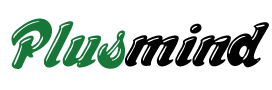Here I given in this article Instagram tricks that will be changed your Instagram look. Instagram provide more feature for user friendly and how to use Instagram smart way for your business or etc… We all know that Instagram is a photo sharing application, where anyone with an Instagram account can put photos for the world to see, but in reality, Instagram is not as small or as simple as one might think after reading the description above. It is an application loaded with features, and it gets really difficult for a user to get hold of all possible features that this app has to offer, so this article aims at providing a few cool Instagram tips and tricks, which might change the way many users look at this application.
1.Save Original Instagram Photos
Most of the applications that help us to share media, do so by compressing our images. Even though this is in the best interest of users as compressed images lead to less data usage, a simple fact is that some people don’t wish to part with their high quality images. The easy way out that Instagram found for its users is to save their original images. This is an option that Instagram provides in the option menu.
To access this option, all you need to do is to open your Instagram account and go to your profile, and in your profile tap on the three dots that symbolize options on the top right.
Upon clicking you’ll see a lot of options, but if you look for the option that says Save original photos, then you would be able to keep with you the original high quality photos that you clicked on your mobile device.
2.Keeping Your Instagram Account Private
Not everyone on Instagram is open to showing their pictures to random people on the internet, but when you create an Instagram account, you go on to publicly share every possible photo that you post.
Instagram addresses this issue with an option that helps user to keep their account private. What it’ll do is that it will leave you in charge of the people who’ll then be allowed to follow you. But as we know, when our account is not private, practically any possible person can start following us. So, making your account private would be the best deal if you don’t wish random people to follow you and stalk your profile.
To turn your account to private, you’ll again need to go to the options menu through your profile page on the mobile app, and then turn on the option that says Private Account.
3.Saving Data While Using Instagram
Are you one of those who are always low on data? Or maybe you wish to use Instagram without feeling guilty about the amount of data that is sucked by the app. A good solution to these issues is the option option of using less data that Instagram provides. For this, you’ll need to go to the options menu and then tap on Cellular Data use.
Tapping on cellular data use will provide you the option that says Use Less Data. Tap on this option for efficient data usage.
4.Adding Hashtags After Posting The Photo
A lot of times it happens that we forget to put the hashtags that we intended to put in our posts. Instagram does not allow us to edit what we have written in our posts like Facebook does, so instead of worrying over the hashtag that you missed, what you can do is that you can post those required hashtags in a comment below your post. They’ll work in the same way as your hashtag in the description works.
As you can see, hashtags are there in the comments section in the image above.
5.Geo-tagging In Instagram
It is rare that we forget the place where we clicked a picture, but if you have people asking you the same again and again, then what you can do is that you can geo-tag the images that you post. Geo-tagging is nothing but a way to tag the picture with the place where you clicked it.
For this, whenever you share a photo, just select the option that says Add to Photo Map, and your image will be saved to the photo map and you and others will then be able to see the place where your picture was clicked.
6.Linking Your Instagram Account to Other Social Media Accounts
Instagram allows you to link a number of social media accounts, so that you can share your posts straightaway with your loved ones or with your followers.
The accounts that one is allowed to link with Instagram include Facebook, Twitter, Foursquare, Tumblr, Flickr and VKontakte. These are the accounts that are available on an android device, other OS may allow to link some different set of accounts.
7.Removing A Tag on Instagram
Many of us get tagged by our friends in silly images, and these pictures show up on our tagged page, Instagram has a solution to cope with this issue as well, but for this, you would first need to go to the image that you are tagged in. Once you have opened the image, tap on 3 dot button symbol (symbolizing options) on the bottom right, upon clicking, you’ll see an option that says Photo Options, click on it and you’ll see further options. Now at the last stage, you’ll need to look for the option that says Remove Tag, press it to straightaway remove the tag from that photo.
8.Removing Tagged Instagram Images From Photos of You
What happens if we have an unnecessary tag and we want to remove it from our profile, i.e. from the area where Photos of You are shown, but a small catch in this case is that you cannot remove the tag as you don’t want your friend to feel bad?
A way to do this is by first going to the options in the tagged photo, and then tapping on Photo Options. At the last stage, we’ll see the option of selecting whether we want to keep the photo in Photos of You or not. If you decide not to check it, the particular photo will be removed from Photos of You, but the tag will stay intact.
9.Sending Instagram Photos Privately to Your Friends
Instagram also works as a messaging service for photos and videos, for instance, if you wish to send images directly to certain friends of yours, then you can use Instagram direct. For opening Instagram direct, you first need to go to the home option that you have on the main screen of the Instagram, and then you’ll need to tap on a drawer like image on the top right corner, pressing it will open Instagram direct.
10.Use Instagram As Photo Editor
Instagram can also be used as a photo editor; all you need to do is put your phone on flight mode and then click pictures using Instagram, edit them and publish them. An error will come up saying that the upload failed, but in your gallery you’ll be able to find the edited images.
11.Print Your Instagram Photos on A Poster
You can get your Instagram photos printed on a poster, all you need to do is to visit myyearprinted.com, and click on Connect with Instagram.
Upon clicking on Connect with Instagram and then upon authenticating, you’ll be asked to select the users whose pictures you would want to have on a poster. Clicking on any of the users would display all the pictures posted by that user in a specified time frame. Now you’ll be asked to select the images from the images provided on the screen, so that they can be added to your poster. If you don’t select any image, all the images presented to you on the page will appear on the poster.
The final step is to select the size of your poster, and to order it by paying a specific amount.
12.Combine Multiple Instagram Photos into A Single Image/ Make A collage
Guys at Instagram must have seen the craze that people have with making collages, and thus they came up with another app called Layout. This app allows you to put a number of pictures in a single image, or in other words, allows you to make a collage. Just download this app to let the magic unfold.
First of all you would need to select the images, next up you’ll need to decide a layout for them, and finally you would be given the option to make edits namely mirror, replace and flip. You can then share the picture wherever you want.
Note: One should keep in mind that Layout app is not Instagram specific, so you can use it for other images on your phone as well. Also, the app has recently been made available to Android platform.
13.Create Amazing Time Lapse Instagram Videos
Hyperlapse is another application by Instagram which is currently available only for iOS, it allows a user to create beautiful time lapse videos. The speed of the video can be adjusted and the best part about this application is that it stabilizes the time lapse video that one makes, so one can get really beautiful without using a tripod or a professional photographic equipment.
14.Discover The Best Content on Instagram
An app which does the above mentioned thing like a charm is Huntgram. As of now, Huntgram is available only for iOS. What it does is that it helps you to tailor fit your Instagram feed according to the country, category, hashtag and many other preferences.
For instance, you can also filter pictures and users from each country, moreover, different categories section features topics like Animals, Art, Nature, Architecture, Animals and many more. You can also look for the most influential users on Instagram using this application. Its publisher mentions that Huntgram is an application that can help you find what you want in a fast and easy manner, and it is quite evident from the description that the words of publisher are what this app stands by.