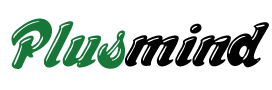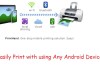Here I Have Given in this Article 20 Awesome Tricks For Every YouTube User. YouTube is the number one video streaming site right now in the world. It’s the 3rd most visited site on the world wide web after Google and Facebook. Whether you want to watch the latest kitten videos, music videos, or just want to upload your own created videos, YouTube is the way to go. Even though YouTube is the most popular video streaming site on the web but there are still many tricks and features that are hidden. If you’re a regular user of the video streaming service then you should definitely learn all the cool tricks for YouTube.
Below are the 20 Awesome Tricks For Every YouTube User.
1. Change The Default Video Playback on YouTube to Higher Quality
If you are tired of watching all the videos on YouTube starting out in the blurry 240p or 360p quality then you need to change your settings to make sure that all your videos are played in the highest quality possible depending on your Internet connection. In order to change the default, video playback quality follows the steps below.
1. Click your avatar in the top-right corner and go to Settings.
2. Click Playback in the left panel.
3. Now under Video Playback Quality, enable “Always choose the best quality for my connection and player sizeâ€.
4. This will always play the video in the highest quality possible depending on your internet speed.
If you have a slower internet speed but still want to force your YouTube player to play all the videos in HD then you can download the extension Magic Actions for YouTube. This extension will play all your YouTube videos in HD without you having to change any settings in YouTube.
2. Advanced Keyword Searching in YouTube
There are millions of videos on YouTube and sometimes it gets quite annoying to find that specific video on the service. When you want to find a specific video on YouTube and you can’t remember the exact title then you can search for the video with the keywords. Use the following commands to find your favorite videos with keywords.
1.allintitle: keywordA keywordB, etc –Use this to search specific videos that have your keywords in the title. For example: “all intitled: Fifa 15 Xbox One†will search all the videos that have Xbox One and Fifa 15 in the title.
2.You search term -keyword –Use this search term to find different videos but omit certain keyword that you specify. For example: “Fifa 15 -Xbox One†will search all the Fifa 15 videos but it will exclude all the videos that have Xbox One in the title.
You Must Read:- 6 Youtube Alternatives
3. Specific Video Start Time
When you want to share your favorite video with your friends or family but don’t want them to see the whole video instead show them the video from specific time then you can easily do so with a simple way. Just follow the steps below to share videos with anyone from a specific start time.
1.Click the Share button below the video.
2. Tick “Start at:†and enter the specific time you want.
3. Now share the link with anyone you want. When they open the link the video will start from the specific time that you have set.
4. Customize YouTube Video Ads
Every time you want to watch your favorite videos YouTube comes up with an annoying 30 seconds ad before playing your video. Sometimes these ads can get really annoying because they are completely useless for you. You can not disable these ads in YouTube, however, you can surely customize your ad preferences to make sure that you only see ads that you are actually interested in. Just head over to Ads Settings, Here you can customize the type of ads you see on YouTube and other Google websites. You can add your interests and Google will make sure that you are shown ads based on your interests.
5. Bypass YouTube’s Regional filtering
It can get quite annoying when you’re too eager to watch a certain video, however, instead of playing the video YouTube shows you a message “The following YouTube video is not available in your country/regionâ€. You don’t have to worry about country-specific or regional filtering by YouTube anymore because a simple URL trick will allow you to watch a video that is blocked in your country.
All you have to do is change the URL
“https://www.youtube.com/watch?v=VideoCode†to “https://www.youtube.com/v/VideoCodeâ€.
This simple trick will bypass the regional filtering for you and you will be able to watch the blocked videos in a full browser window as an advantage.
6. Watch Full-Length TV Shows and Movies On YouTube Legally
You don’t have to watch bootleg versions of movies and TV show episodes uploaded by shady users on YouTube when you can watch all these videos legally on your YouTube account. If you want to watch full-length movies on YouTube then you can do so by heading over to YouTube Movies. If you are more interested in watching the latest TV shows on YouTube then go to YouTube Shows.
7. Check Out The Latest YouTube Redesign
If you are bored of the old YouTube layout and the boring video player then you will be glad to learn that YouTube actually has a completely new and redesigned layout. You can test the new layout and see if you like it or not on your computer. Head over to YouTube Test tube and select the new player to enable the latest player by YouTube/ The new video player offers and a simple and un-intrusive playback with minimal buttons and features. You can always restore the original video player by heading back to test tube and choosing the old player.
8. Get Lyrics for Favorite Songs on YouTube
When you are listening to your favorite songs but you have no idea what the singer is actually saying then it’s time for you to read the lyrics and learn the words. If you don’t want to leave the song video and watch the lyrics in another tab then you don’t have to do that anymore because you can download the new Chrome extension Musixmatch. Once installed you will get floating lyrics on top of all the music videos you watch on YouTube. Just turn on the captions to see the lyrics in your player.
9. Make Things Easy with Keyboard Shortcuts For YouTube
Using your mouse for controlling everything on YouTube can get quite a time consuming. If you want to do things quickly then you need to learn the basic keyboard shortcuts to quickly and easily navigate through videos without any hassle. Below are a few basic keyboard shortcuts to help you with your YouTube video player.
1.Spacebar will play/pause the video.
2. Left/right arrow keys will rewind/forward the video.
3. Up/Down arrow keys will raise/lower the volume.
4. Home/End keys will take the video to the beginning/end.
5. M button will mute the video.
10. Watch YouTube Videos Offline
If you are an avid YouTube user from India, Philippines, or Indonesia then you are definitely lucky because you can watch your YouTube videos offline on your Android device. All the locally uploaded videos and other regional content will be available for offline viewing. Videos from other regions like U.S. or U.K. will not be available for offline download. You can just tap the button below the video to add it to your offline library. The library can be accessed by sliding out the left panel and tapping Offline. Your saved videos will be accessible for up to 48 hours in the offline mode.
11. Access YouTube TV
If you want to enjoy YouTube in a complete TV mode and control it with your keyboard then you can easily do so by visiting YouTube TV. YouTube TV is a customized YouTube version that suits your TV. If you want to connect your device to your TV then this mode is the perfect version for your Television.
You can control the whole mode with your keyboard. Just press the arrow keys to choose your favorite video and press enter to play it. Different commands are shown in the bottom corner so you can easily navigate your way through YouTube TV. If you don’t feel like using your mouse, you may opt for TV mode and control YouTube with your keyboard.
12. YouTube’s Cool Easter Eggs
When you are bored and not willing to experiment with any YouTube features then you can use some of the hidden easter eggs on YouTube. YouTube engineers are quite creative and they have hidden some cool easter eggs in the YouTube search box. Use the following search terms to watch some of the best easter eggs on YouTube.
1.“Use the force luke†– You can move everything around with your mouse like a Jedi.
2. “Beam me up Scotty†– All search results teleport on the page.
3. “Doge meme†– All fonts change to comic book sans.
4. “Do the Harlem shake†– Everything moves wildly to the Harlem Shake song.
13. Beam YouTube Video to Console or TV
If you own a gaming console, chrome cast, or a smart TV then you can beam all your YouTube videos directly to your TV. Just head over to YouTube Pair, open the YouTube app on your TV or gaming console and get the code. Put this code into the YouTube Pair page and click “Add This TVâ€. Once connected you will be able to stream all your favorite
YouTube videos directly on your TV.
14. Clear Your YouTube Watch History
If you want to clear or remove all the video history on your YouTube account then you can easily do it by following the method below.
1.Click the menu button next to YouTube logo in the top-left corner.
2. Click History, it opens a new page with all your watched videos.
3. You can now click “Clear all watch history†to remove all the watched videos or remove videos one by one by clicking the cross button next to each video.
15. Watch YouTube Videos While Using Other Websites
This should have been a built-in feature in YouTube but unfortunately, it isn’t. When you also want to watch your favorite YouTube videos but at the same time you also want to use other websites then, fortunately, you can now do that by using the new chrome extension Floating YouTube. This extension will let you watch any YouTube video in a floating video player while using any other website in your chrome browser.
16. YouTube Kids App
If you want to make sure that your little kids don’t watch any objectionable content on YouTube then you can actually get the kids friendly version of YouTube from the Google Play store or iTunes. On either your Android device or your Apple device you can use the YouTube Kids app and limit your kid’s app usage. The kiddy app features beautiful big buttons and voice search capability for kids who can’t type effectively. You can also set a time lock so when your kids have watched enough videos the app will automatically lock down.
17. Keep All Your YouTube Activities Private
If you don’t want anyone to know what you have been doing on YouTube then you can turn your privacy on and all your activity on YouTube will be kept private. To turn on privacy on your YouTube account follow the steps below.
1.Click your avatar in the top-right corner and go to Settings.
2. In the left panel click Privacy.
3. Now enable both privacy options and click save.
4. From now on all your activity on YouTube will private.
18. Turn YouTube Videos into GIF
YouTube offers a great feature to turn a video into a GIF image so you can share it with your friends or upload it on the internet. You don’t have to use any external Gif maker because YouTube has a simple built-in feature to turn different videos into an animated GIF. Just follow the steps below.
1.Click the Share button below the video.
2. Now click the GIF tab and select your GIF preferences.
3. You can add the start time, end time, top text, and bottom text to your GIF.
4. Hit create GIF and you will get your animated image to share.
This feature, however, may not be available for all the video on YouTube.
19. Watch 360 Degree Videos on YouTube
If you are a fan of full panoramic videos then you will love the 360-degree video feature on YouTube. On the mobile app, just scroll down in the left panel and you will see the 360-degree option. Tap it and you will be taken to a page with all the popular and trend 360-degree videos on YouTube.
On the desktop version just head over to YouTube 360 degree and you will get the hottest videos shot in complete 360-degree angle. The experience on the desktop version may not be as clear as the mobile version.
20. Free Background Music for Your YouTube Video
Do you want to upload a video on YouTube but you don’t have any music or sound in the video? If that’s the case then YouTube has got you covered with its free range of background music and tunes. Head over to YouTube Music Library and download any music you want from the list. You can freely use these music files in your videos and projects. All the music files are copyright free. You can also use ad-supported music and songs in your videos if you are OK with displaying ads in your videos while the profit goes to the copyright owner.