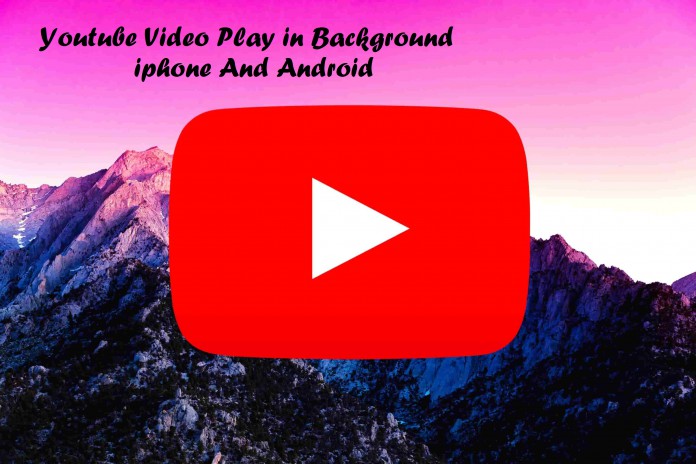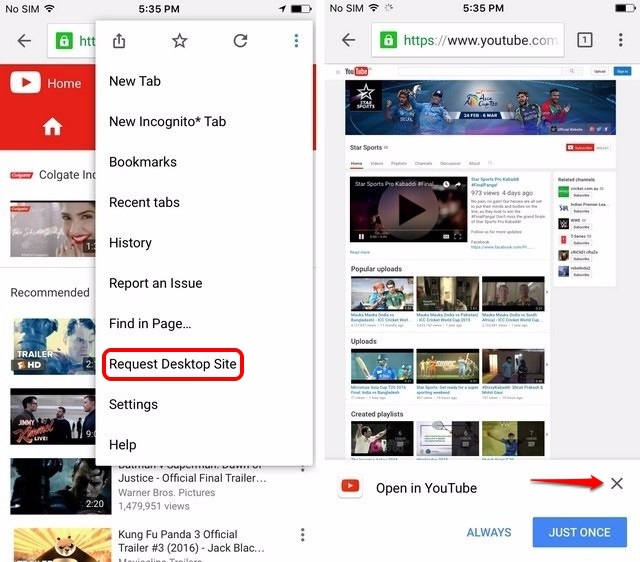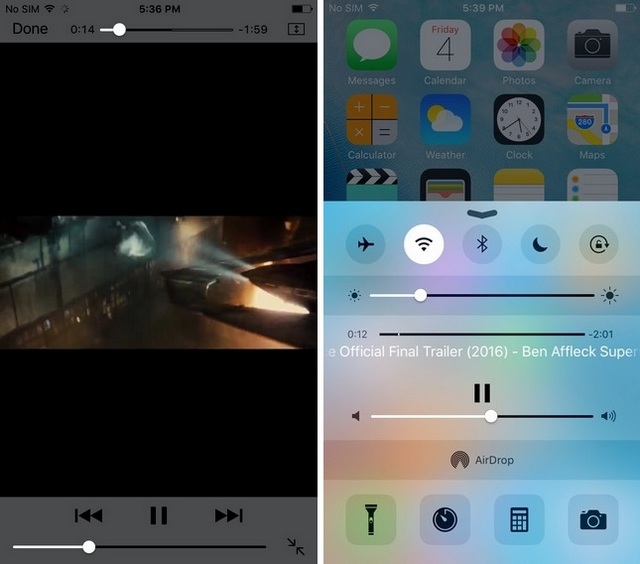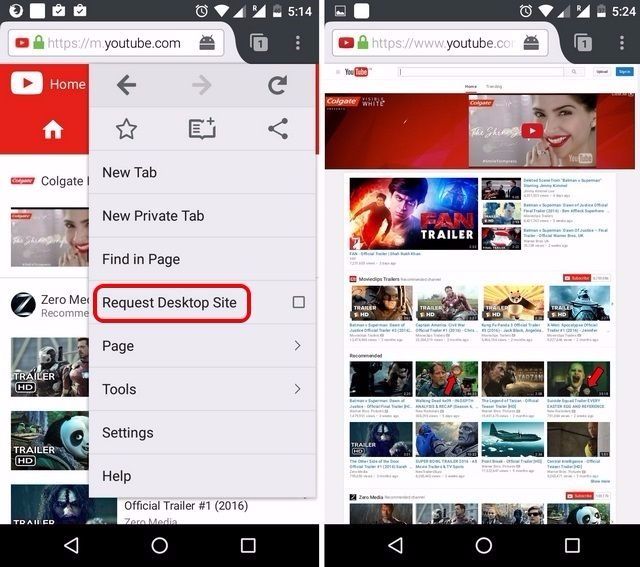Here I Given in this article How to play YouTube video in background. The YouTube app for Android and iOS is very sleek but it still lacks the much demanded ability to play videos in the background. If you use YouTube for your music needs, you would know that it’s a great annoyance. The YouTube Red paid subscription does let you play videos in the background but it’s currently only available in the US. And while there are third party apps that bring this nifty feature on Android and iOS, there’s nothing better than having an easier way that’s more native in nature.
So, keeping that in mind, here’s a more easier way to play YouTube videos in background on Android and iPhone:
On iPhone and iPad:
1.Open Safari or Chrome on your iPhone or iPad and go to YouTube.com.
Note: You might get a pop-up asking you if you want to open the YouTube app. Ignore it to continue.
2.Play any video you like and once the video starts playing in full screen, press the home button to go to homescreen. You will notice that the video playback would have paused.
3.Then, open the Control Center by swiping up from the bottom. You will see that the playback bar in Control Center features the name of the video you played on YouTube.
4.Just hit the play button and the video will continue playing in background. You can then check out different apps or even lock the screen, while the video from YouTube plays in the background.
On Android devices
1.To play YouTube videos in background on Android, you will need the Mozilla Firefox browser,so download that first.
2.Go to YouTube.com on Firefox browser and you will be presented with the mobile version of the website. Then, hit the three dot button the top right and enable “Request Desktop Site“.
3.The page will then be reloaded to open the YouTube desktop website. Once it’s loaded, search and play a video.
4.Once the video starts playing, simply hit the home button and you will notice that the video keeps playing in the background. You can then go ahead and lock the screen or open different apps and the video will keep playing in the background. It will only be stopped when the Firefox app is closed or you stop it by going inside the app.